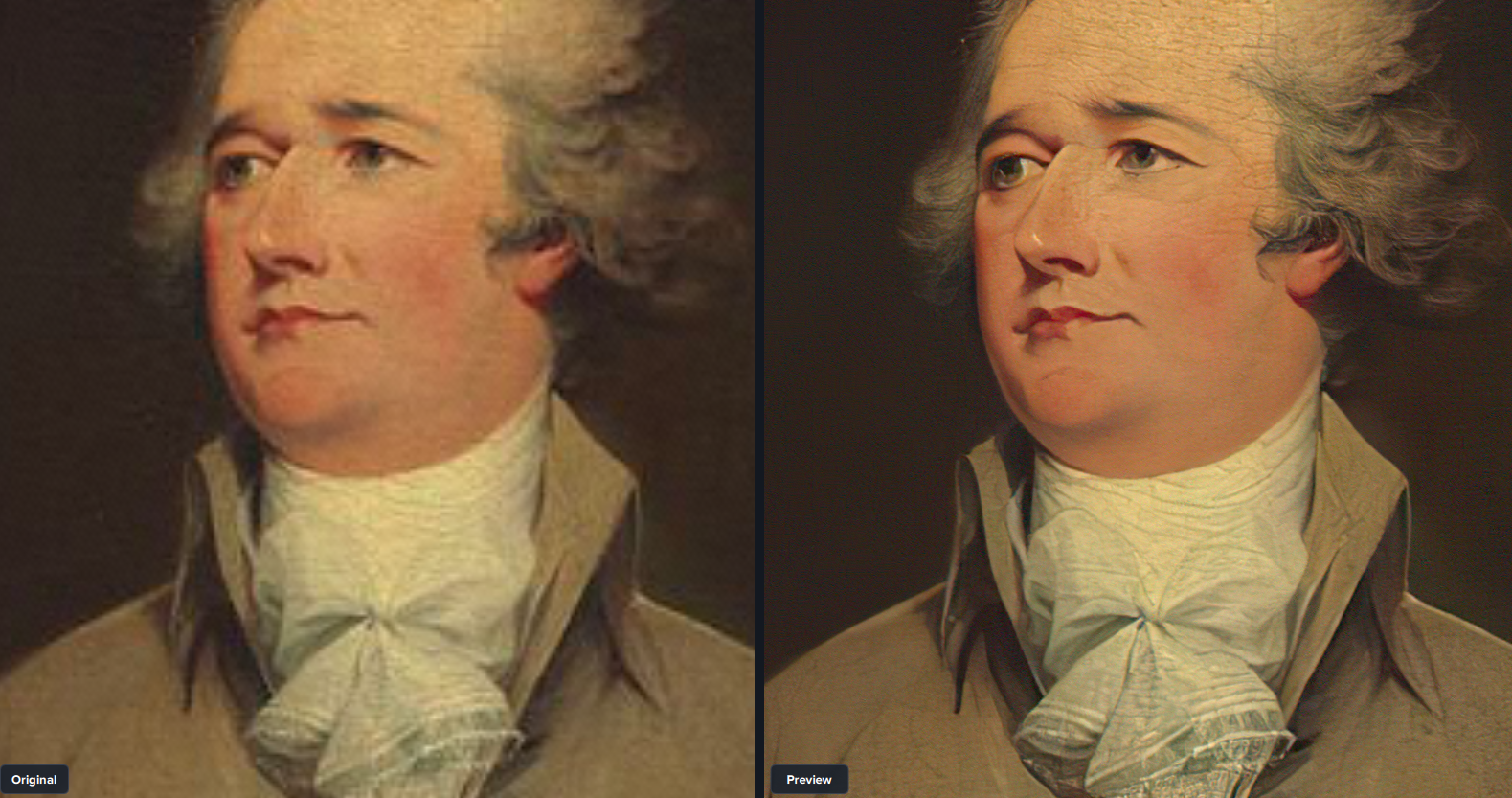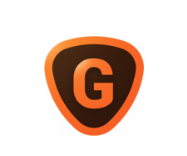Suppose that you have a small digital image. Maybe it’s a photo that you took on an old digital camera or an illustration that you made or scanned at a small size.
If you resize it with a tool like Photoshop, will that increase the image’s quality?
The answer is that if you make a small image larger using traditional methods, the image’s quality will generally get worse. If you use an advanced tool like Topaz Gigapixel AI, though, resizing can actually increase the image’s quality.
Use AI to upscale your photos 600% or more without a loss of quality. Also includes tools to refine faces, remove noise, and sharpen images.
- Best in class upscaling, 600%+ enlargement
- Batch processing for large collections
- Fixes faces and sharpens images
- More expensive than basic online upscaling software
Let’s explore how traditional resizing affects image quality, and how AI upscaling with tools like Topaz can benefit it.
Photo Resizing Basics
Digital photos are made up of pixels, or tiny dots of color. The number of pixels in an image determines the image’s size. Small images are generally those under 1024 pixels in any dimension, but really size is relative — if you’re seeking art for a billboard, even a 3000-pixel image would be too small!
If you want to make an image larger with resizing, you’ll need to add pixels to that image. But what should those pixels contain? That’s the central problem of image resizing.
When you resize an image, your computer needs to determine what to put in the extra pixels you’re adding. Ideally, the new pixels should match seamlessly with the existing pixels in the original image.
If they don’t match well, you get what are called “artifacts.” These are negative elements like blurring around hard lines in the image, blotchy patches, strange colors, and more. These resizing artifacts affect the image’s quality.
Traditional Resizing Can Create or Worsen Artifacts
Traditional resizing, like the basic resizing functions in Photoshop or Paint, work by using simple algorithms to predict what new pixels should look like based on the nearby pixels in an image.
Basically, these algorithms try to expand what’s already present in any image. They won’t understand the image’s context — they’re just looking at adjacent pixels and making an educated guess as to what new pixels to add.
That works fine if you’re not adding too many pixels, or if the image is fairly uniform. A big sea of blue pixels in a landscape shot of the sky can probably have lots more blue pixels added to it without issues!
If there are complex features in your image, traditional resizing tends to fall flat. Especially if you’re doubling the size of your image, you’ll notice many quality issues and artifacts.
In many cases, the artifacts were already present in the image you’re resizing, perhaps due to how it was compressed. When you add in more pixels blindly, you amplify those artifacts so that they’re much more noticeable.
Resizing Images While Increasing Quality
Advanced AI-driven platforms resize images differently.
Tools like Gigapixel AI from Topaz Labs analyze the actual content of your image rather than simply guessing at pixels based on their neighbors. Once they understand the image, they can add new pixels intelligently instead of doing it blindly.
This unlocks some amazing capabilities. I often use Gigapixel AI or tools like StockPhotos.com’s Upscaler to upscale old digital images 400% or more without any artifacts or blurring.
Because tools like Topaz Gigapixel AI analyze an image’s content, though, they can also take steps to improve the image’s quality during rezising.
Gigapixel can do things like noise reduction and blue removal to make your images look better than ever.
For example, here’s a crop of a small image of Alexander Hamilton.

As you can see, it’s pretty blurry and grainy — and that’s before any resizing!
If we run it through Topaz Gigapixel AI with the Suppress Noise and Remove Blue settings enabled, though, the image not only gets 400% bigger, it also gets much crisper and less blurry.

Basically, because systems like Gigapixel AI analyze the image’s contents and go “back to the drawing board” when it comes to adding pixels — essentially, reconstructing the image from the ground up instead of just dumping more pixels into the existing image — they also have a unique opportunity to make the image clearer and better in the process.
When they rebuild the image in order to resize it, they can essentially build it better than the original, with less blurring and fewer artifacts.
The process isn’t perfect (look at Hamilton’s lip), but it’s still a very powerful tool. When I need to resize an image while also increasing its quality, I always turn to Topaz Gigapixel AI or another AI-driven upscaling tool.
Making Images Smaller
As an aside, consider this scenario: what if you want to make an image smaller rather than larger?
In that case, traditional resizing will actually make the image appear higher quality. Removing pixels from an image — which is what happens when you downsize it — makes artifacts and blurring less obvious. That’s why if you have a low-quality image, making it smaller often makes the image look better.
Conclusion
Resizing images using traditional methods tends to decrease the image’s quality, because your software is simply guessing as to the right pixels to insert.
Because AI tools like Topaz rebuild the image from scratch, though, they can both resize images and improve the image’s quality.
If you’re making images smaller, though, traditional tools will do just fine. Smaller images reduce the appearance of artifacts and other flaws.
Use AI to upscale your photos 600% or more without a loss of quality. Also includes tools to refine faces, remove noise, and sharpen images.
- Best in class upscaling, 600%+ enlargement
- Batch processing for large collections
- Fixes faces and sharpens images
- More expensive than basic online upscaling software