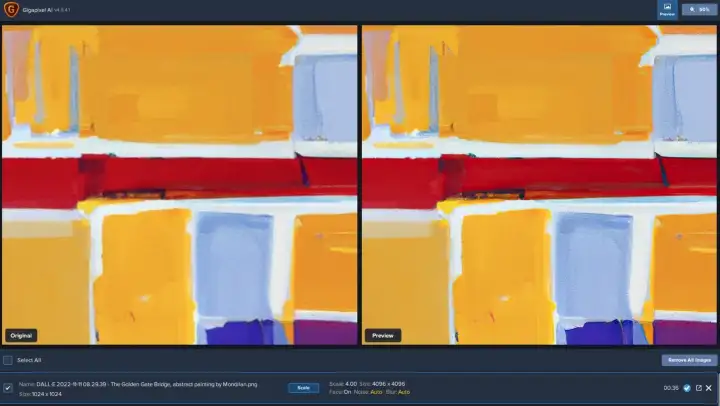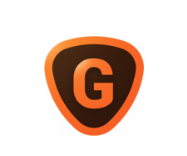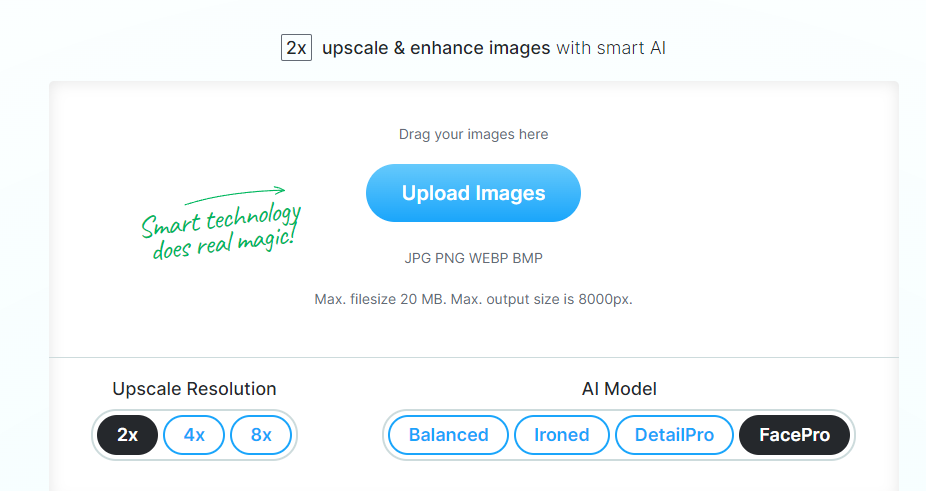Dall-E is an incredibly powerful system for generating images using AI. Although the commercial usability of AI images is still in flux, deals like the partnership between Shutterstock and OpenAI illustrate that AI content is here to stay.
At the moment, though, there’s a big issue with AI-generated images — they’re tiny.
The biggest image you can get from OpenAI’s DALL-E system is just 1024 pixels on a side. That’s about 1 megapixel. That resolution pales in comparison to the images shot even on today’s most rudimentary digital cameras and phones.
Luckily, there’s a solution that you can use to easily increase the size of your AI-generated images to a full print resolution. Amusingly, the solution itself also uses AI.
Use AI to upscale your photos 600% or more without a loss of quality. Also includes tools to refine faces, remove noise, and sharpen images.
- Best in class upscaling, 600%+ enlargement
- Batch processing for large collections
- Fixes faces and sharpens images
- More expensive than basic online upscaling software
Why Are DALL-E Images So Small?
Before we dive into the solution, let’s explore why DALL-E images are so tiny to begin with. Systems like DALL-E, Midjourney, and their ilk create images via a process called latent diffusion.
Basically, they take a big chunk of random static and slowly tweak it until it begins to look like the target image that a user had in mind. In that way, a block of random pixels eventually becomes an astronaut riding a horse or anything else you can imagine.
The issue is that the more static you start with, the harder it is to get to the final result. Expanding the size of the output image even slightly results in an exponentially harder generation process.
For that reason, most AI image generation systems are limited to generating smaller images. Anything bigger than a few thousand pixels on a side is just too computationally expensive.
Gigapixel Upscaling to the Rescue
The issue, of course, is that 1024 pixel images might work for the web, but if you need to use them for anything else — a real-world exhibition of AI art, for example — they’re way too small. You can’t print them, and you can’t zoom in far enough to crop out specific details without losing quality.
Thankfully, there’s a fairly easy solution. Just as AI has revolutionized the art of creating images synthetically, it has also revolutionized the art of upscaling them without a major loss of quality.
The process is called Gigapixel Upscaling or AI Superresolution. Basically, the process uses AI to intelligently add pixels to an image, letting you increase the size without adding weird artifacts, blurriness, and the other negative aspects of scaling up a traditional JPG.
How to Increase the Resolution of DALL-E Images
Upscaling a DALL-E image is simple.
First, pick your tool. There are three gigapixel upscaling tools that I like:
- Bigjpg, a free online tool
- Topaz Gigapixel AI, a paid program that’s much more powerful
- Upscaler, which comes from a well-known organization in the stock photo space
Next, grab a copy of the DALL-E image you want to upscale. For this demo, I’ll use an image of the Golden Gate Bridge in the style of Mondrian.

As a start, let’s try increasing the image’s size the old fashioned way, using as simple Resize in Photoshop.
When I boost the size to 4,000 pixels per side and zoom in on a detail, the image is a blurry mess!

Next, let’s try upscaling the image using Bigjpg. Upload your image, choose a resizing factor, and determine if your image needs noise reduction.
Here are the settings I used:
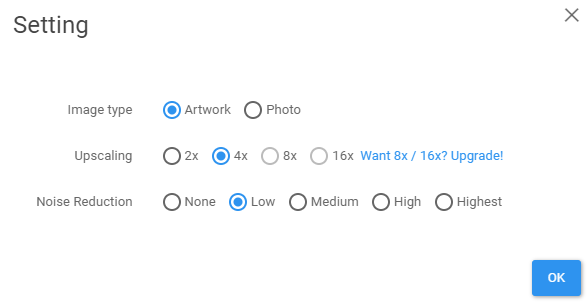
Now, wait! The downside of using a free program is that it can take up to an hour to resize a single image. After downloading, my image is now 4096 pixels on a side. That means it’s now almost 17 megapixels!
Cropping into the same detail of the image, you can see that the blurriness and pixelation is not present at all. The brush strokes look perhaps a bit posterized, but overall this is a much better output than traditional resizing.

The results are even more dramatic with Topaz Gigapixel AI.
To upscale, I dragged the image in, selected a 4x upscale, and turned off Face Refinement. Here are my specific settings:
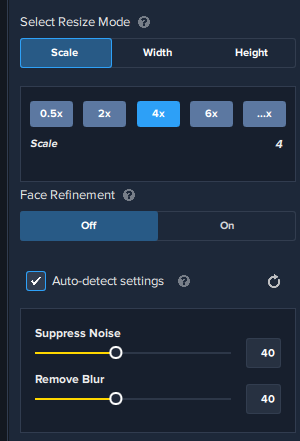
This upscaling took about 30 seconds, and the resulting image is also about 17 megapixels.
Here’s the same detail view from the Topaz Gigapixel image:

That looks really great! There’s perhaps a bit of blurring around the left side, but overall the brush strokes are preserved and there are basically no artifacts.
Both gigapixel upscaling systems work, but if you can afford Topaz, I’d go with their software. It works even better on images of faces.
Here’s a detail view of a DALL-E image of a “smiling businessperson” resized using traditional upscaling:

And via Topaz with Face Refinement enabled:

Look at how much more detail and crispness we get in the hair, and on the curves of the face. This person still looks like an AI-generated person, but if anything, upscaling with Topaz makes the image look less fake by refining some of the facial details.
Making DALL-E Images Print Quality
As a final test, I wanted to see what my Mondrian image, upscaled with Topaz, would look like printed out.
To test that, I printed it with my professional Epson P700 Giclee printer, on gallery-quality Epson Signature Worthy Hot Press Bright matte paper.
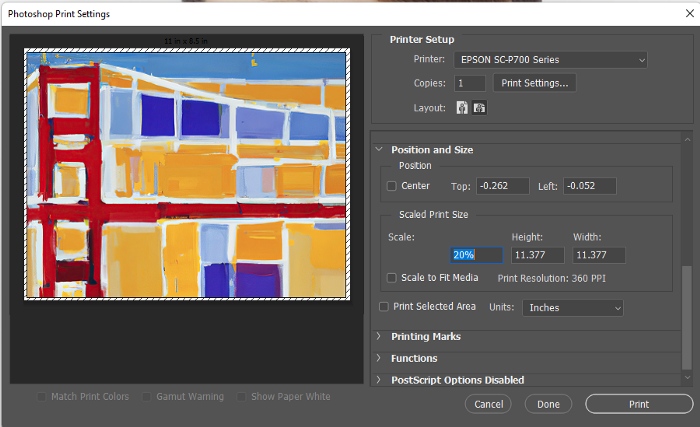
Here’s the print emerging from the P700.

It looks fantastic! Vibrant and colorful, and something I’d hang in my house.
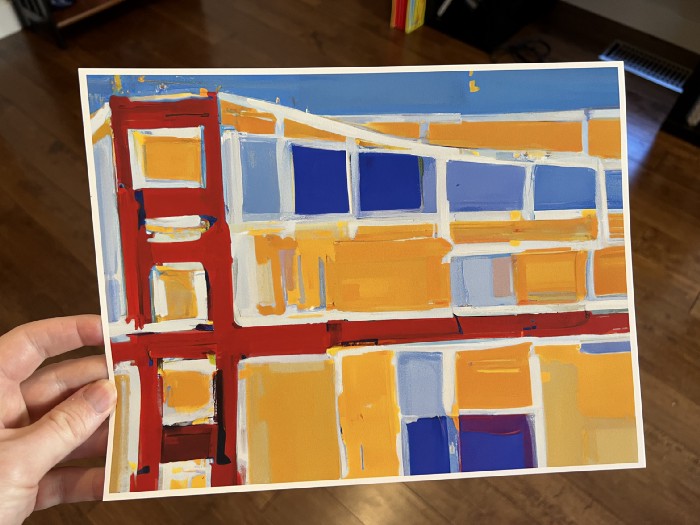
More to the point, here’s that detail view again, but in the actual print.
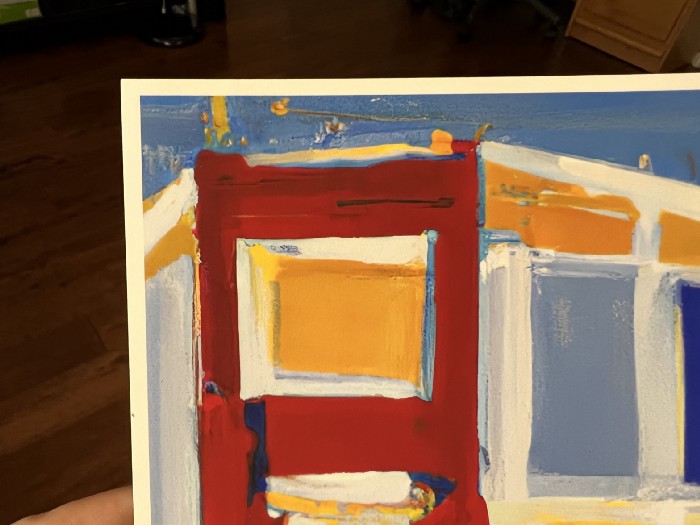
It looks terrific — you’d have no idea this was generated by AI, much less that it was upscaled 400%.
With some AI-driven upscaling, you can definitely make AI-generated images print-quality.
Why Upscale Your AI Images?
Why would you want to upscale your AI images? In the short term, you might want to use AI to create your own art to hang in your home. Again, I love my Mondrian-style print, and I’d definitely hang it up.
The the longer term, as questions around the commercial use of AI-generated images get resolved and systems generated on clean data emerge, there will be tons of commercial applications for these images.
For anything from creating T-shirt or merchandise designs to providing full-resolution AI-generated stock photos, upscaling will an essential part of the AI generation picture.
The Future of AI Upscaling
How essential? Enough so that it’s very likely OpenAI and other platforms will eventually build AI-upscaling directly into their offerings. It’s much less computationally intensive to create a small image with AI and upscale it than to create a big image.
OpenAI will almost certainly expand the size of DALL-E’s output. When it does so, it might generate bigger images directly, or it might simply make small ones and use a built-in superresolution system to enlarge them.
Either way, you don’t need to wait! Using the process I’ve described here, you can start enlarging your AI-generated images today.
- Try Topaz for upscaling large numbers of images, or for advanced controls
- Use Upscaler for the simplest, fastest process
|
|
|
|
Free trial, $99 to Buy
|
Free trial, approx. $0.35 per image after trial
|