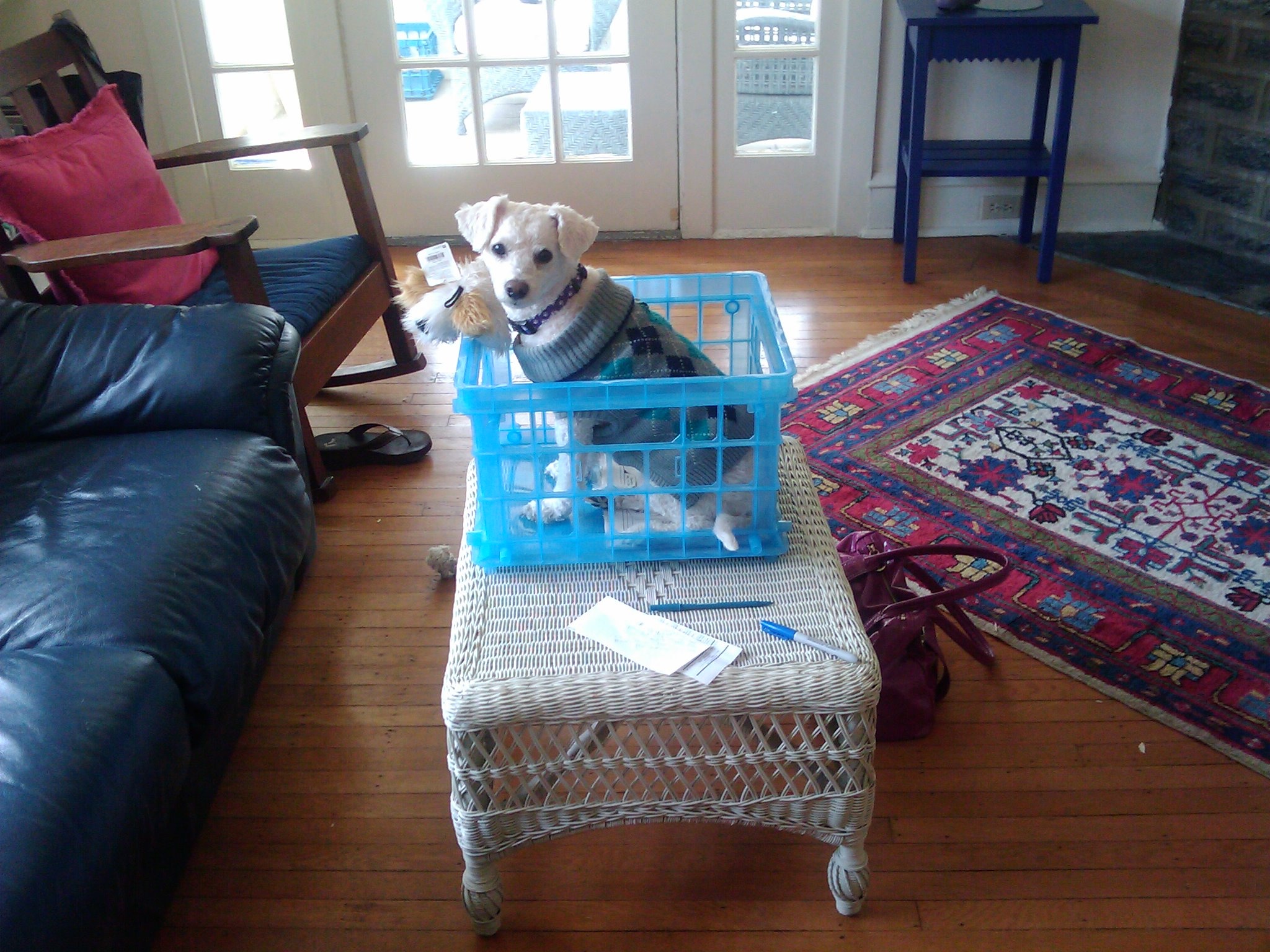As a professional photographer, I take thousands of photos per year. I’ve been doing this for decades, which means I’ve used digital cameras since their earliest days. For example, in 2008, I bought the T-Mobile G1, the very first true Android camera phone on the market.
I love many shots from those early digital days. But today, their image quality isn’t up to modern standards. Some are as small as 1 megapixel! That makes it hard to print the photos out and impossible to sell them as stock photos.
If you’re in the same boat, you might be looking for a way to increase the resolution of your old digital photos or even those you scanned decades ago.
Upscaler is a new online tool that uses advanced AI superresolution to increase the resolution and quality of your old digital photos without losing quality. I worked out a deal where you can try the service with 10 images for free.
Let’s take a look at what Upscaler can do and how it can help you increase the resolution of your old images.
Increasing Resolution 8x With AI
As an example, let’s take a look at a photo of an old digital photo of my dog Max (the photo at the top of this article.)
It’s a great shot, but the technical quality isn’t up to today’s standards. I took the photo in 2009, and it’s only 3 megapixels.
I could print the photo as a 3×5, but that’s about it. If I try to use the photo to make a canvas print with a popular photo printing service like Snapfish, I’ll get a Low Resolution warning.
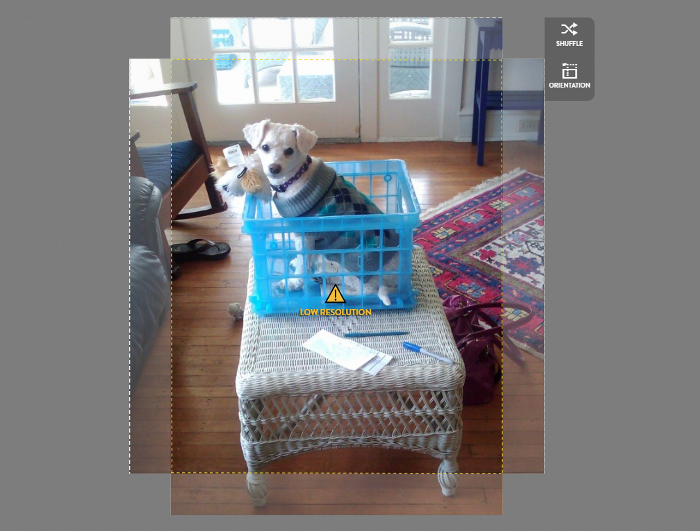
The image is just too small for high-quality printing at today’s standards.
That’s where Upscaler comes in. With the service, you can upload an old photo like my shot of Max. Upscaler then uses AI and neural networks to intelligently increase the size of the image without a loss of quality.
The resolution gains can be substantial — you can increase the image’s size by 400% or more.
Using the tool is easy. You go to the Upscaler website and create an account. You then upload your low-resolution image and choose the size increase you want. I find that 4x is a good multiple to use.
You can also choose between three smoothing options: High Resolution, Ironed Out, and Artifact Removal. I like Ironed Out for faces and High Resolution for other kinds of images.
Upscaler isn’t super fast — I find that it takes about 1 minute per image. When it’s done, you get a side-by-side comparison of your old image and your new one.
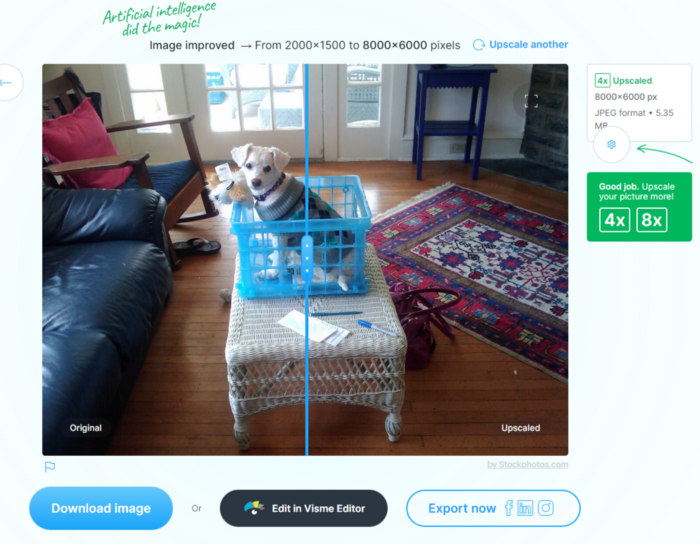
You can also download the image to your desktop, so you can store it in your archive or upload it to a photo printing service.
Here’s the best part — the image is now huge! It went from around 2,000 pixels on the longest side to a whopping 8,000. Because megapixels increase exponentially, our 3-megapixel image is now over 45 megapixels!
If we “pixel peep” at both images in Photoshop, we can see that despite this massive increase in image resolution, both images still look almost exactly the same at the pixel level.
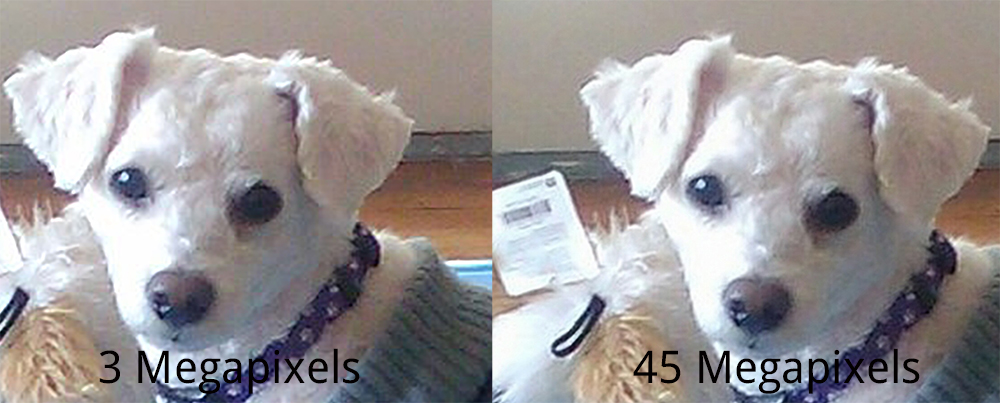
If anything, the smoothing functions in Upscaler have made the bigger image look a bit crisper and smoother than the original, even with an exponential increase in the number of pixels.
If we upload the newly-enlarged image to Snapfish or another printing site, there’s no more resolution warning, even on a 16 x 20 inch canvas print. We can make a giant print of Max if we want.
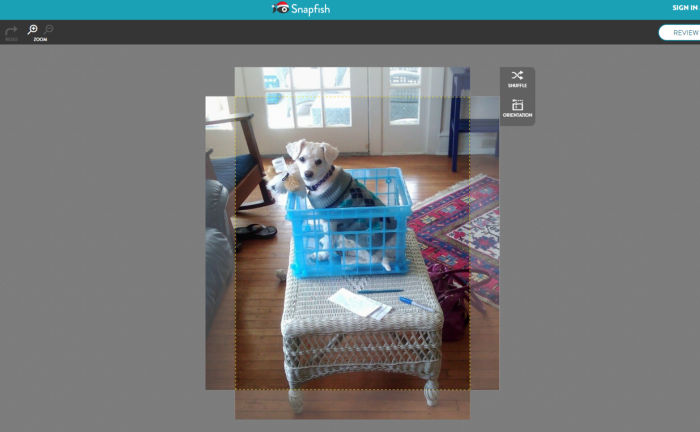
How does it work? AI superresolution uses neural networks to analyze the visual contents of an image instead of just blindly adding pixels to it. That allows services like Upscaler to make images bigger while reducing the artifacts, blurriness, and other issues you often see with traditional image size increases.
Alternatives and Considerations
Upscaler is built for one purpose — to make your images bigger. The Smoothing functions work, but the software isn’t yet built to perform the kind of advanced upscaling and image reconstruction functions you get with a suite like Topaz.
That said, Topaz is built for pros and costs over $150. If you need to upscale thousands of images and you want advanced features like facial reconstruction in upscaled images, Topaz and other dedicated desktop software tools are a good buy.
For consumers who want to increase the resolution of a handful of old photos for a Christmas card, a photo gift for a family member, or even a one-off archive photo sale for a client, Upscaler is a much easier-to-use and less expensive option.
I also like that Upscaler comes from StockPhotos.com, which is a trusted provider. Their Privacy policy explicitly says that “After processing, images are removed from our servers and cannot be accessed again.”
There are free photo upscaling sites out there, but I worry about what they’re doing with the images you upload. Do they delete them, or are they using those images to train AI for some nefarious purpose, like facial recognition? With Upscaler, you’re working with a trusted company, so it’s a safer choice.
Pricing and How to Start
Upscaler lets you buy credits a la carte. I like that, since you don’t need to commit to an ongoing subscription.
By default, you get 3 free credits to try the service out. I spoke with the Upscaler team and worked out a deal where my readers here and on my blog Synthetic Engineers get 10 free credits. You can use my link to access it.
Beyond that, each image that you upscale costs around 35 cents, depending on how many credits you purchase.
Takeaways
Old photos capture priceless (and, for a pro, saleable) memories and events. Even if you scanned your photos decades ago with an old scanner or took them on an early digital camera, you can now use services like Upscaler to increase their resolution to modern standards.
Upscaler doesn’t have as many advanced features as some pro-oriented software suites, but it’s simple to use, relatively fast, runs in your browser, and lets you get started for free. Test it out with some of your old photos and see what you think.
This article contains affiliate links that support my writing at no cost to you. Thanks!